How to use this corpus
To find a recording of a speaker, you can use either “Browse” or “Search” function. This site is fully searchable, not just by browsing their biographic information, like the major, the age, the gender; you can also use “Search” function to search the recording samples by selecting the pronunciation features you are interested in.
All the annotations that have been added for the current recordings are just our suggestions. We do not claim that these are 100% accurate or the only way the speech can be analyzed. We provide all the raw recordings on our website to be downloaded for your own research. Your comments and feedback are most welcome. Please feel free to contact us and let us know your thoughts about the corpus.
How to cite this corpus
Chen, H.C., Wang, L., Kataoka, S., & Keung, S. (2017). The Spoken Corpus of the Mandarin and Japanese of Hong Kong Learners. The Hong Kong Institute of Education. Retrieved from http://corpus.ied.edu.hk/phonetics/
How to submit your own recordings
We would greatly appreciate if you would send us recordings of yourself and your friends. We will add them to our corpus after some editing.
The procedures are quite simple if your recordings are ready.
Step 1. Fill in the information in our submit page.
Step 2. Upload your recording to our website.
How to make high quality recordings
Step 1. Find a quiet place for recording
Make sure to turn off all background machinery and electronic appliances, such as your mobile phones or TV set.
Step 2. Set up your recording equipment
- For very basic recording, you can use the Sound Recorder on your PC. For more options and ease of control, you can download “Audacity”software for sound recording from http://audacity.sourceforge.net/?lang=zh-CN “Audacity” is a free audio editor that is available for Windows®, Mac®, GNU/Linux® and other operating systems.
- Plug in and test your microphone. Please do not put the microphone too close to your mouth(10-12 inches from the speaker is preferred)to avoid “p pops”
Step 3. Open the recording software Audacity
- When you open Audacity. You will see the following window appear.
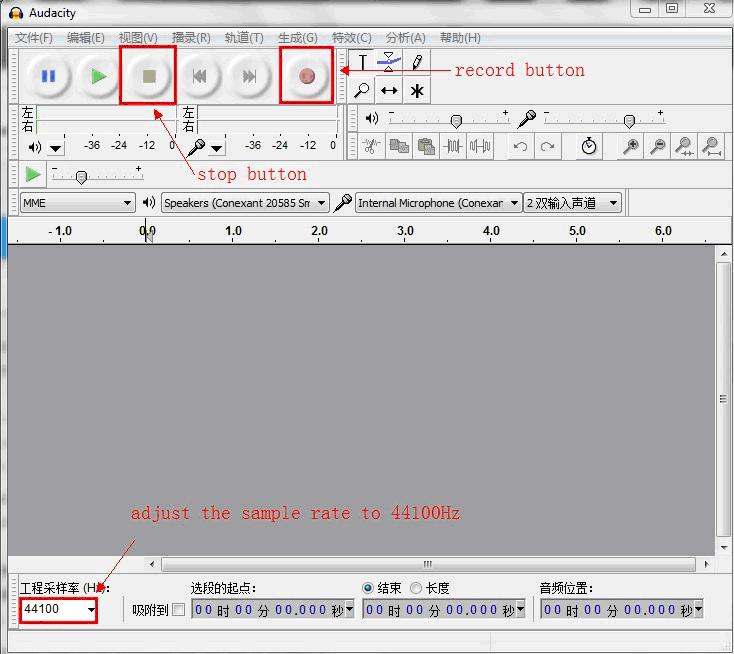
Step 4. Adjust the recording settings
Before starting your recording, you must be certain that the sound recorder will record at CD quality mono settings (44.10 kHz., 16-bit, mono).You can adjust the settings by click Edit(編輯)->Preference(首選項)->Quality(品質)
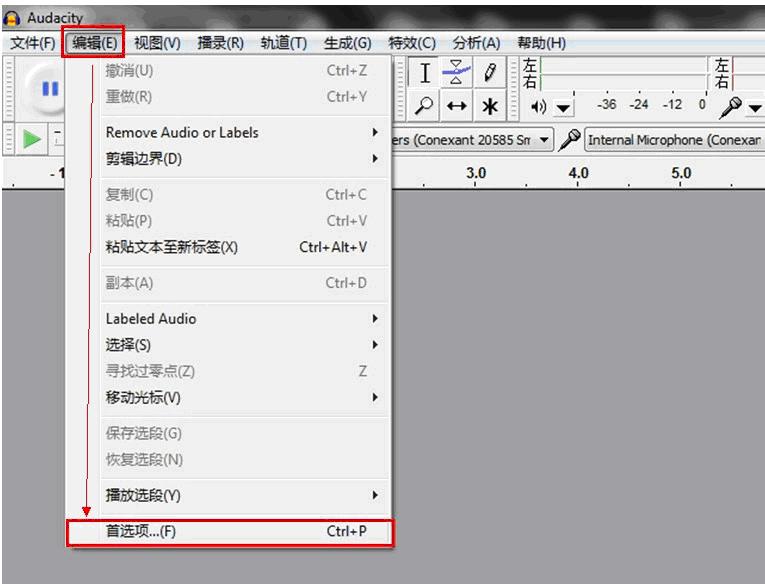
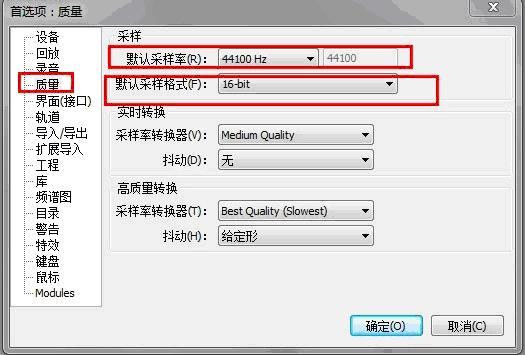
For mono sound track, you can adjust it as mono in the following way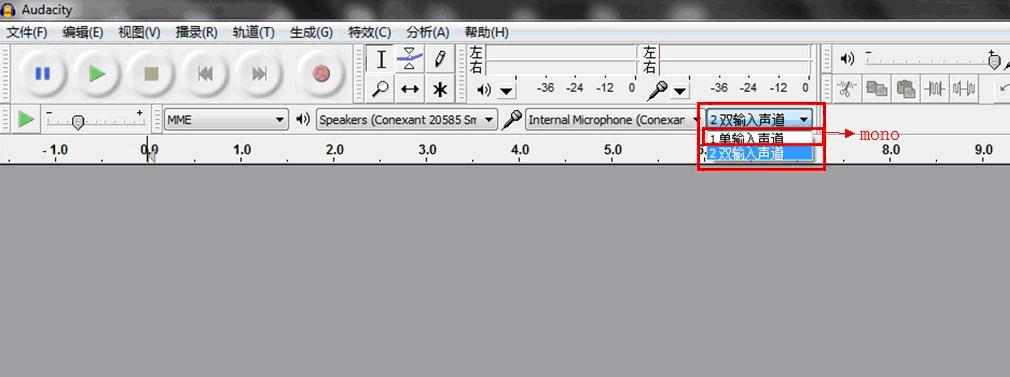
Step 5. Start your recording
When you are ready, you can click the record button to start your recording, when you finish your recording, you can just click the stop button. If you want to listen to your own recording, you can click the play button. 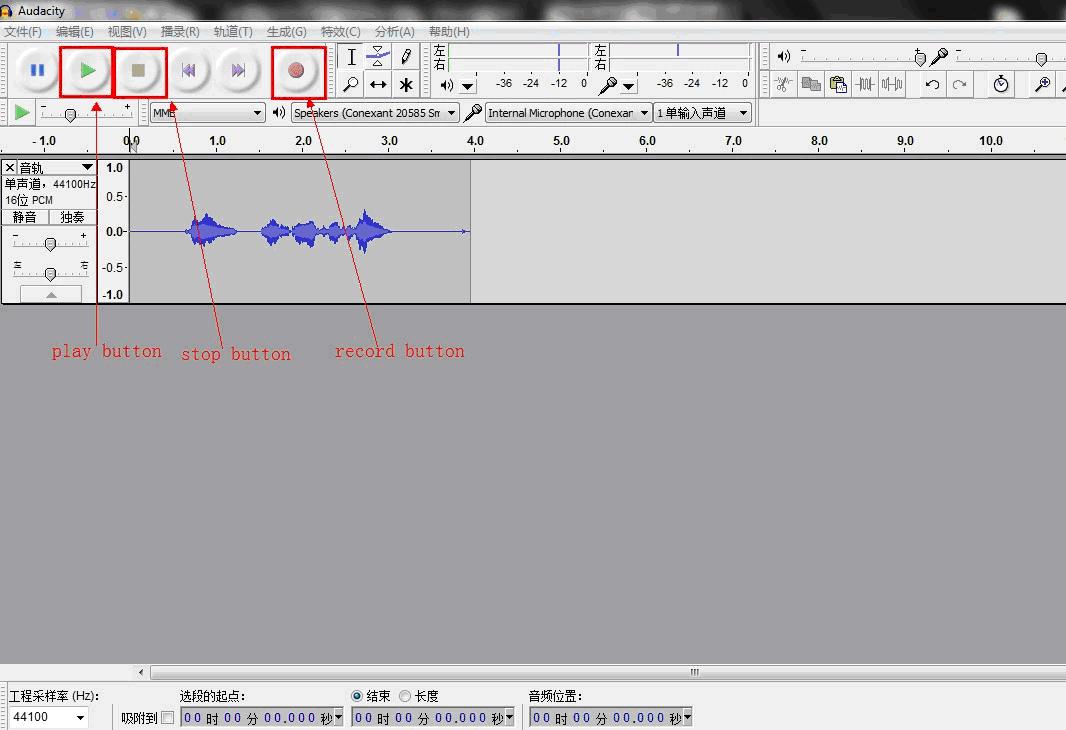
Step 6. Save your recordings
After your recording, please save your file as an MP3 file (44,100 sample rate, mono, 16-bit preferred) from File (文件)->Export (導出)->Save as MP3 File.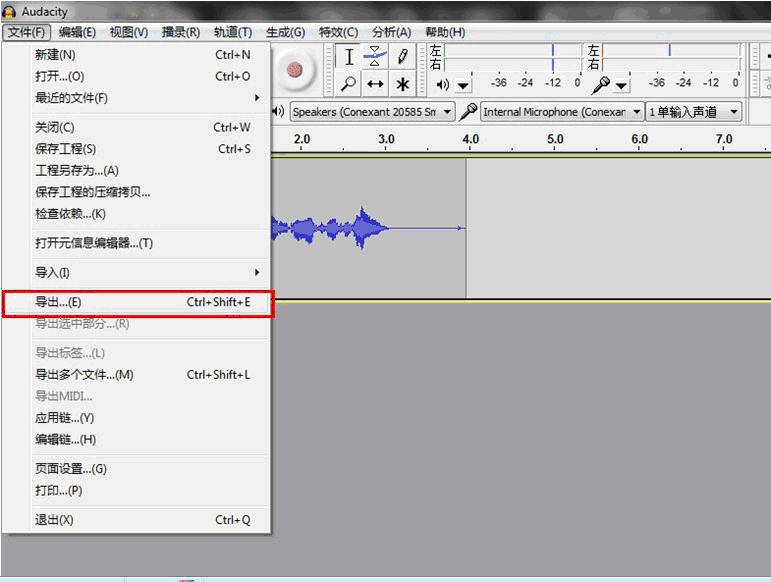
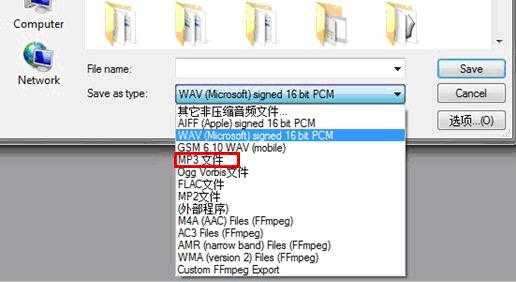
Step 7. Name your recordings
For passage reading, you can save the two passages into separate files, and name them as “yourname_p1” and “yourname_p2.” For the interview, you can save all the questions and answers in one file and name it as “yourname_interview”.